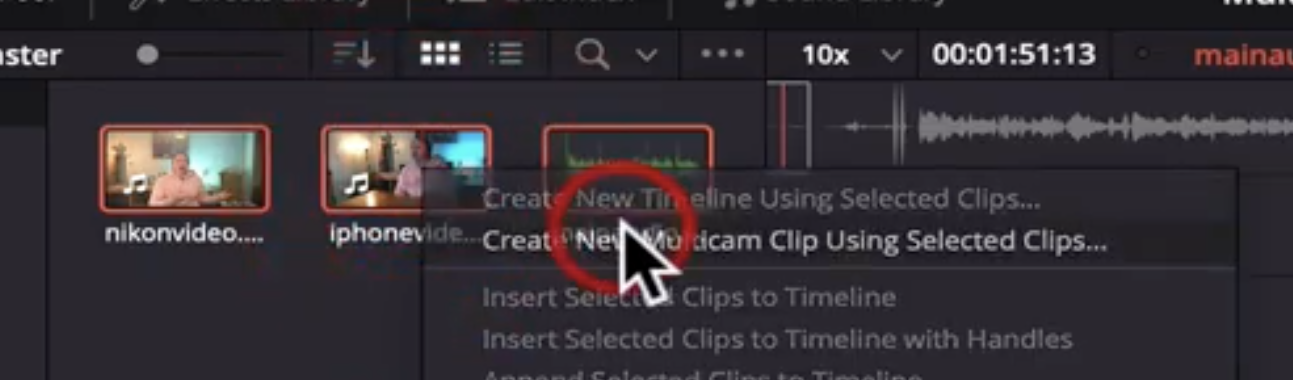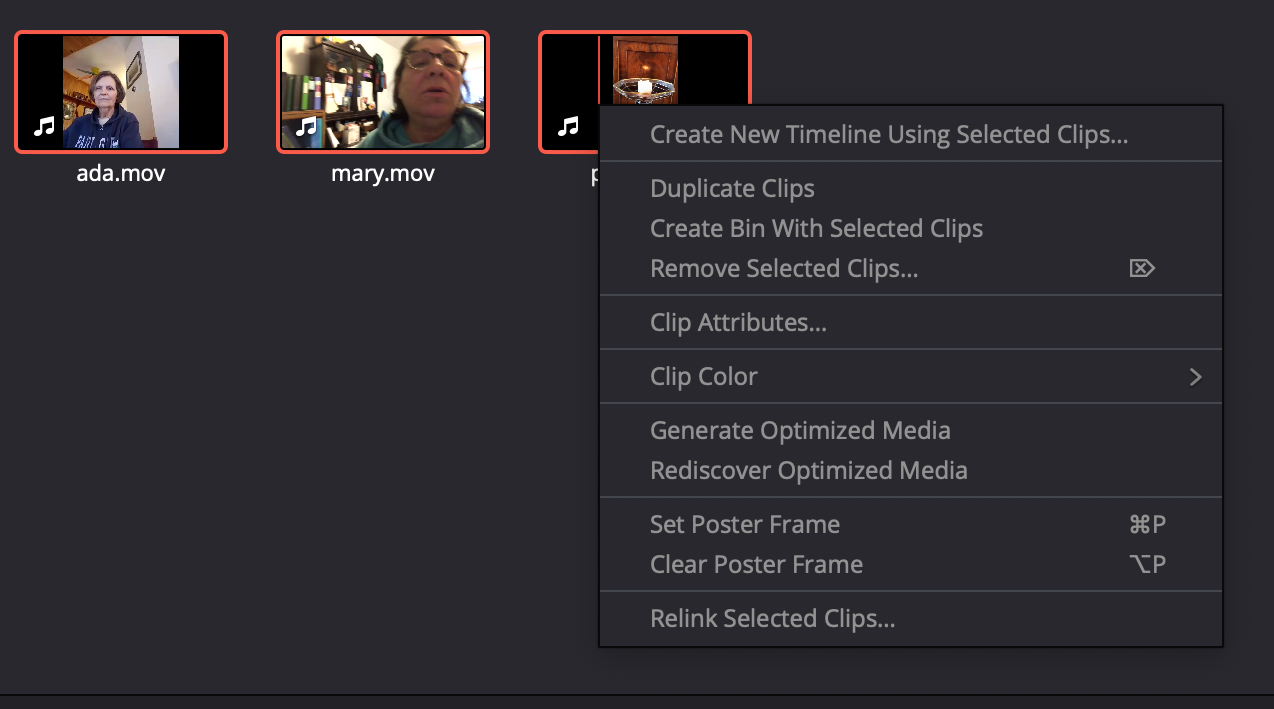To see that contextual menu item, switch to the Edit page. You are on the Cut page. The Cut page uses a different method to create multicam clips, called the "Sync Bin." Sync bin is most useful when you have sync'ed timecode on all of your cameras, which you don't have, I promise. So, switch to the Edit page, and right-click on the clips you want to turn into a multicam clip there. Once done, if you prefer to work on the Cut page, you can switch back.
Personally, I would recommend familiarizing yourself with the Edit page. When BlackMagic introduced the Cut page, they intended it to be a simplified, minimal approach to editing. To do this, they removed access to much of Resolve's core functionality. As you've discovered, it is sometimes impossible to accomplish basic tasks without switching into the full UI. This defeats the purpose of having a simplified one. To their credit, the Cut page is a work in progress, and BMD have already improved it over its initial incarnation.