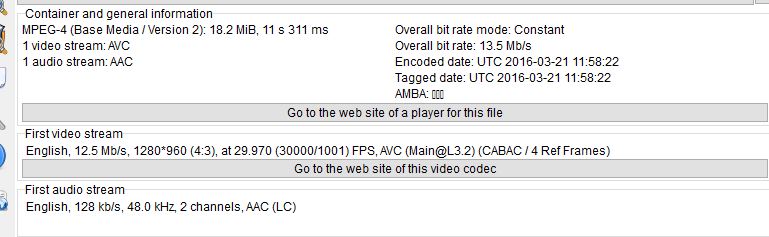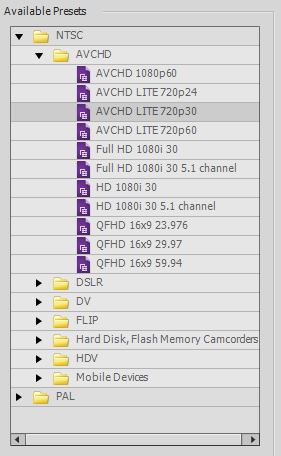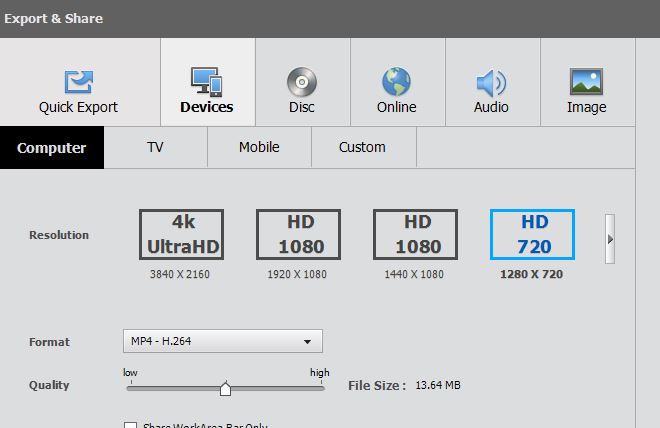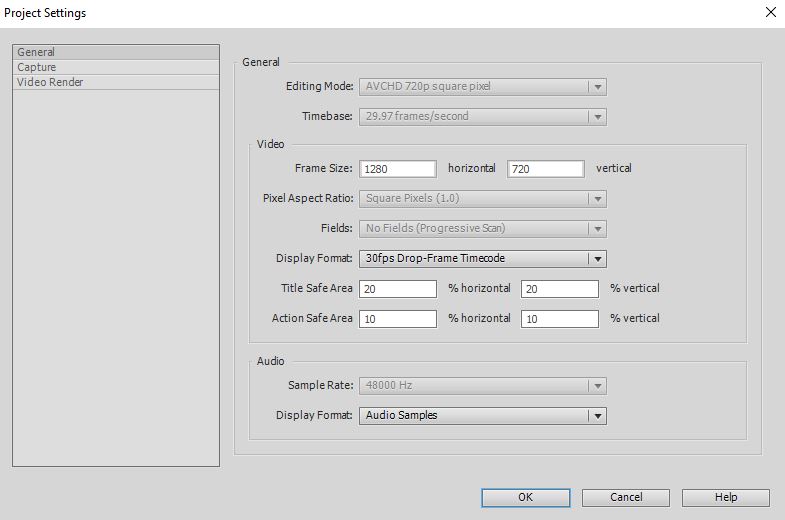I have imported my videos into Elements as a test and tried a lot of different combinations to remove the black borders, but nothing seems to work.
The source file info it in the image below:
I'm unsure which settings to go for when setting up the project...
And I am also unsure of which to select in the export...
Project settings...
I can see that the file is 1280*960, but I cant seem to find this setting, any help would be greatly appreciated.