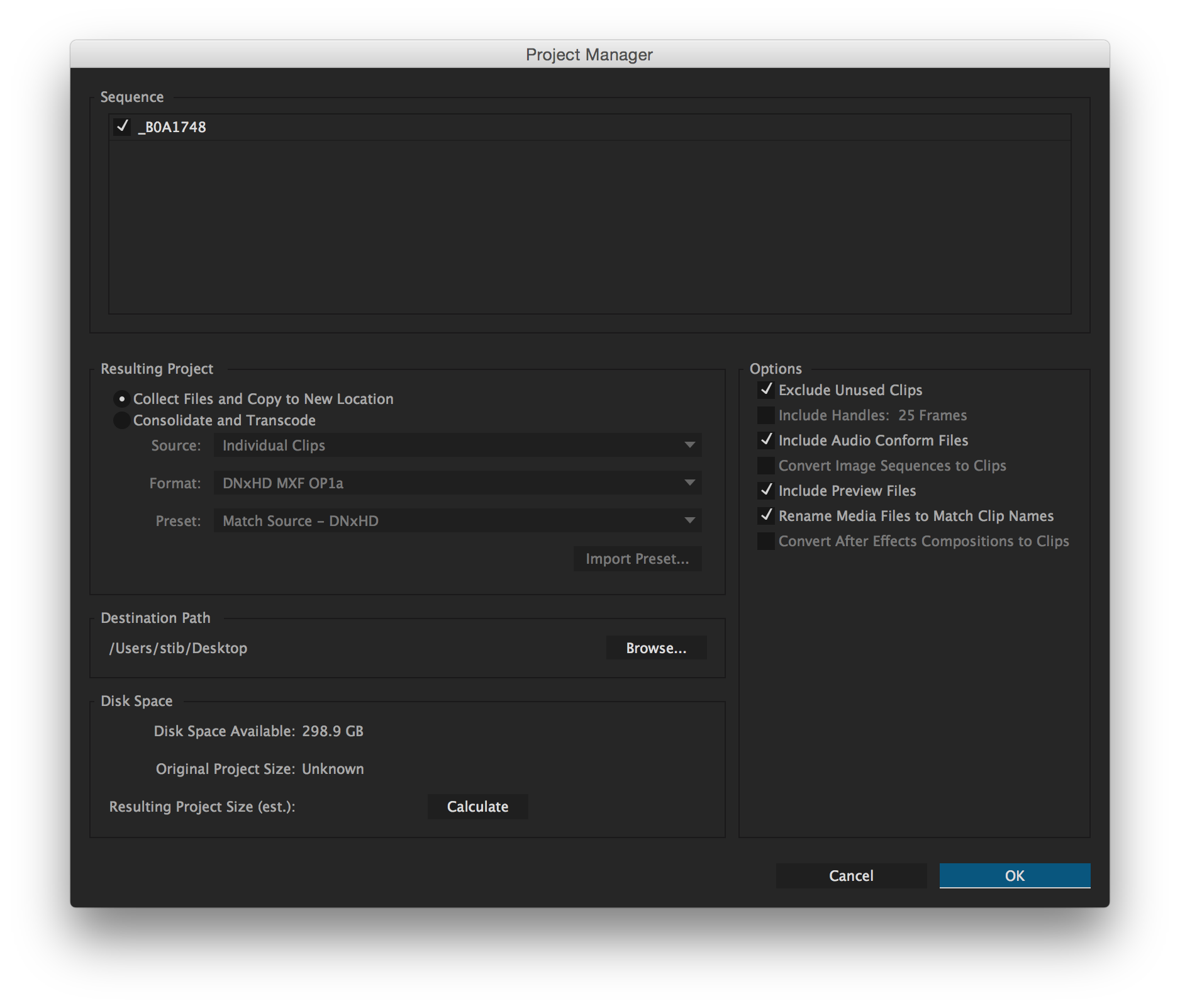I have a set of videos created in Premiere Pro C6 and currently I am encoding them in h264 for YT upload. The raws were taken using a Canon 700D @ 720p60.
I was wondering what is the best encoding settings that is available in Premiere Pro that I can use to encode them that is suitable for archive. I would like them to be somewhere along the same size as if it was taken by the 700D. I tried doing a lossless format and my 5min video balloon to 70GB. That's way over the size of the raw file.
I appreciate the help so that I can just store the archive copy in my glacier and delete the rest of the footage in my hard drive rather than uploading every footage I have in the cloud.
Here is what VLC sees on my RAW file if it helps. http://prntscr.com/72kvgb