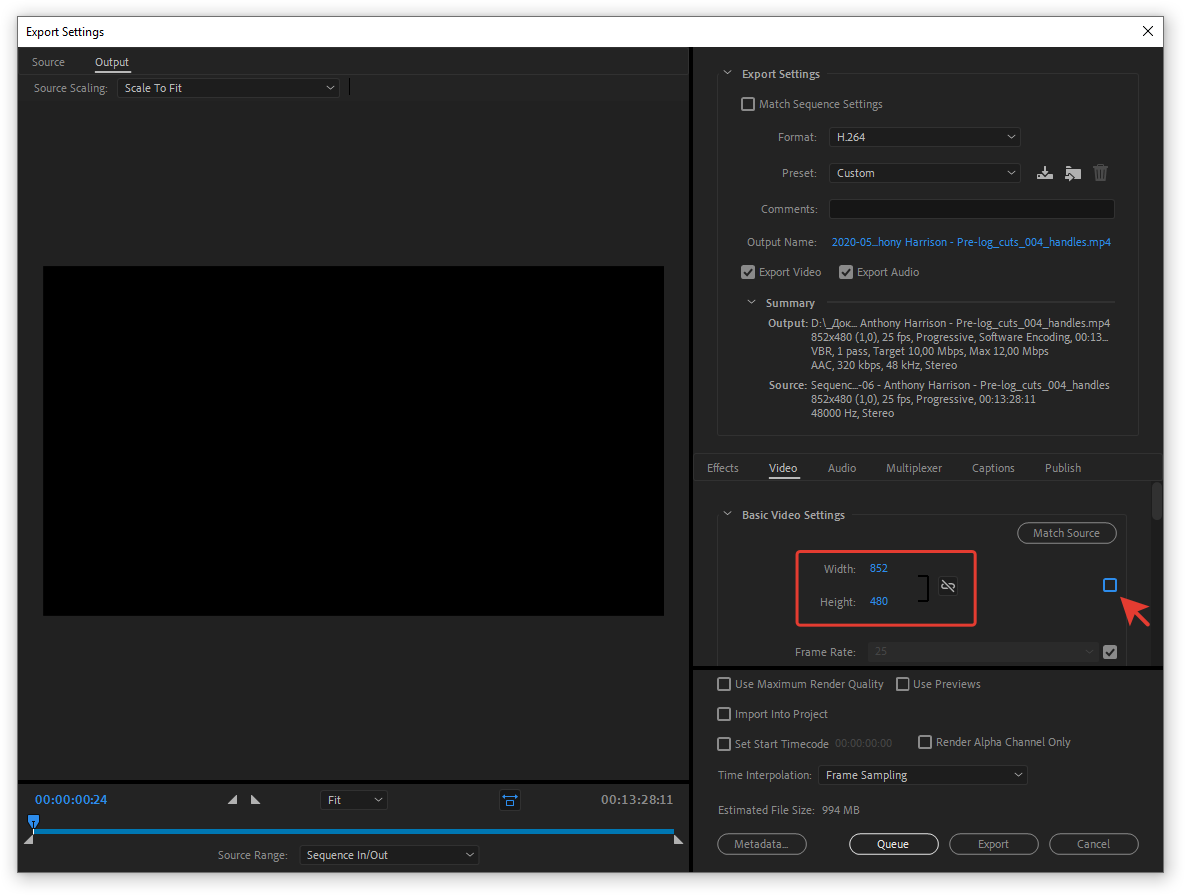I am editing footage with a resolution of 1228x690 in Premiere Pro 2020. When I tried to upload it to youtube, it automatically got bumped down to 480p, significantly lowering the quality. I tried to increase the video preview width x height settings but it is capped at 690p. Is there a way to force the video to a "higher resolution" so it won't get lowered to 480p? Am I just trying to change the wrong settings? Thank you for helping.
1 Answer
First variant. You can change "Frame size" in "Sequence Settings" (Sequence -> Sequence Settings) to more higher. You need to change them with saving proportions of your video frame.
To save 720p quality on youtube you should set amount of vertical pixels to 720 or more. With 1080p it should be 1080p or more.
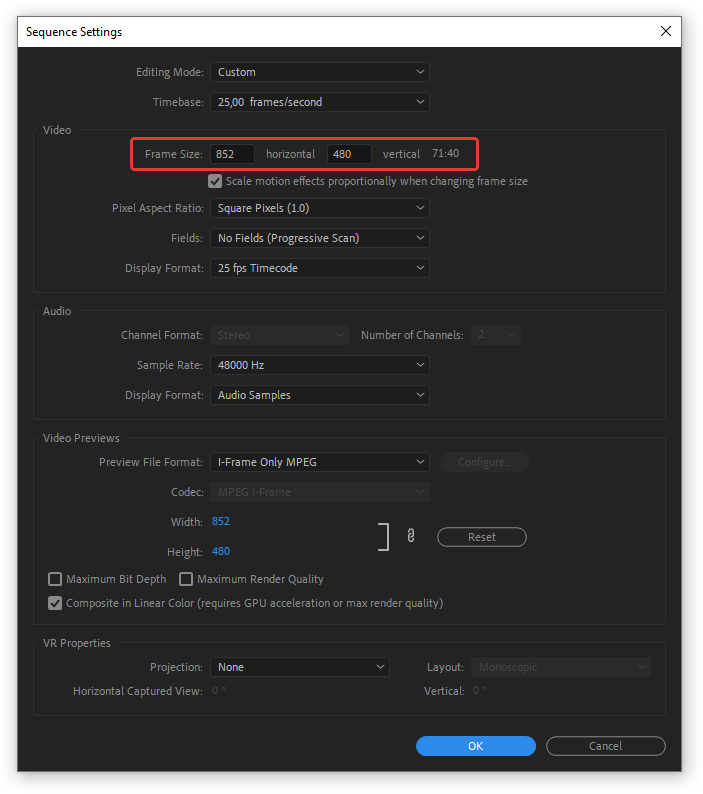
Second variant. You can change resolution of your video file on the render stage.
Move to Basic video settings, then uncheck checkbox for changing resolution. And then you can change it to needed. With height to 720p or more.
Also you can save proportions of frame.