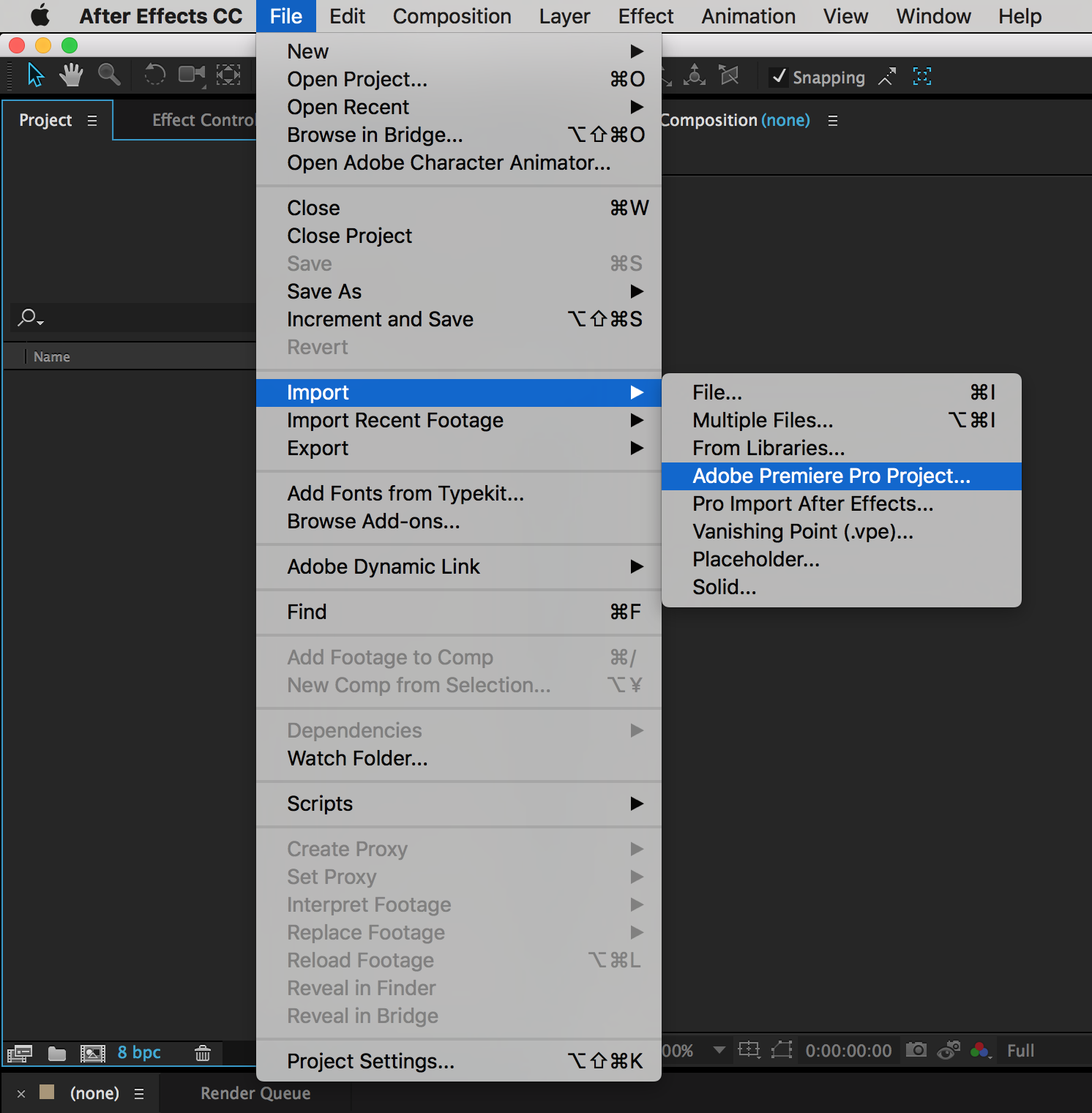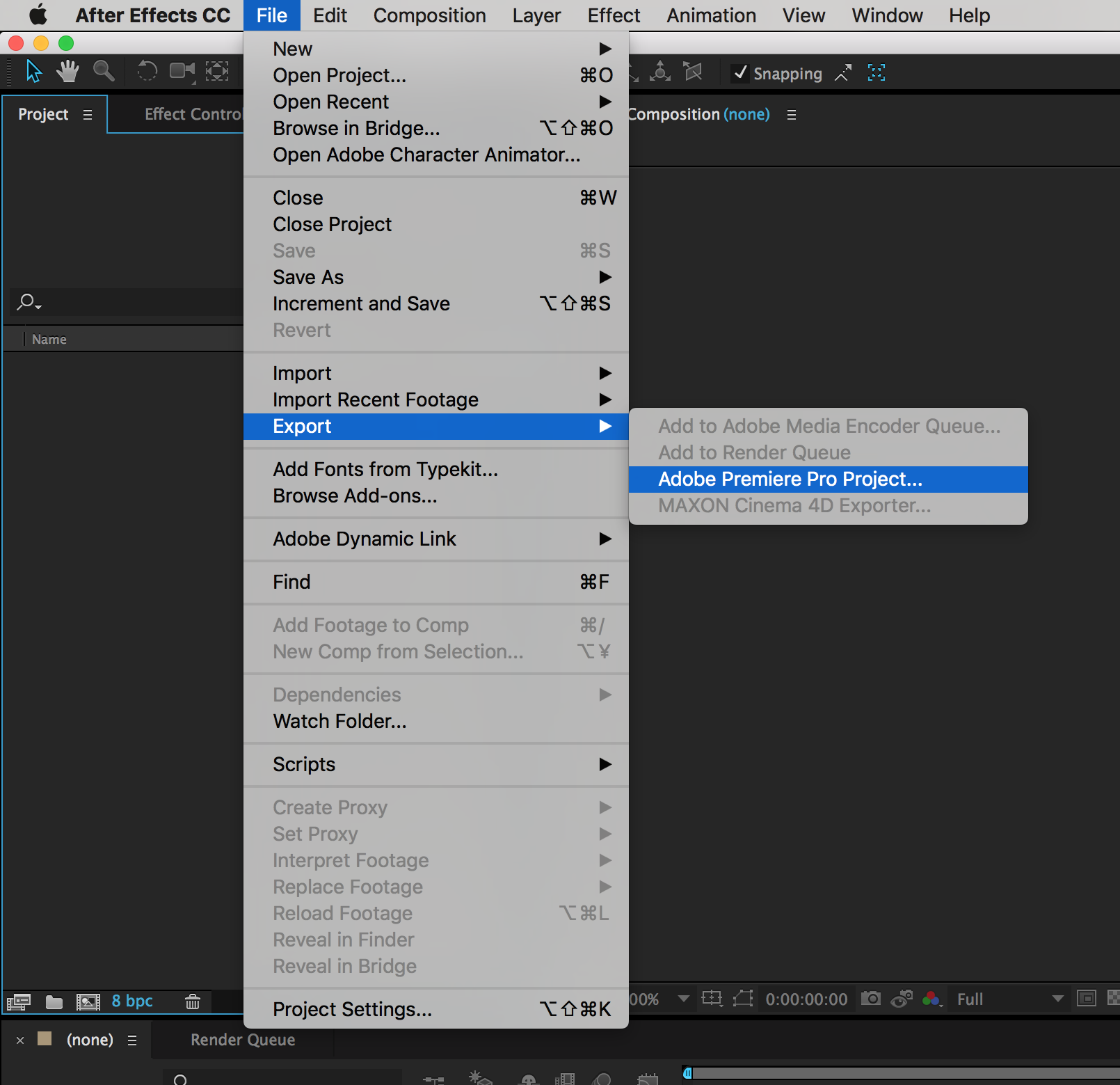I have a sequence, which has many clips on timeline - shorter and longer ones, from different (long) video source files.
I'd like to export all these properly trimmed clips to individual uncompressed video files to edit them in a different software. When done, I'd overwrite the previously exported video clip files with the new ones, which might have different framerate than the original.
As I see, "Render and Replace" would be perfect for me, but I need these video files in uncompressed avi, because Virtualdub can only handle this format. And Render and Replace doesn't allow me to choose any format.
What would be the best workflow for this problem?
Thank You!