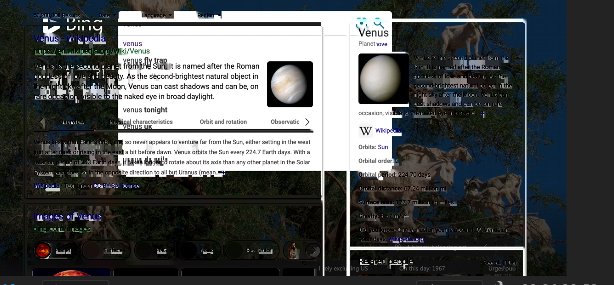I'm making some tutorials about how to use a website. I'm using the built in Apple Screen Recording to record the screen on a Macbook Pro with a retina screen. I'm then loading the resulting .mov file into Premiere Pro to edit it and add some audio (recorded separately) to a finished version.
When I edit the footage in Premiere Pro the preview often fragments and after a couple of seconds shows an unfragmented view, but that unfragmented view is many frames, sometimes many seconds, back from where the timeline is. When I move frame by frame, it will show a slightly fragmented image, then jump back to an image from many frames back or several seconds back.
When I export to file by matching the sequence settings in the export options, it produce less fragmentation than I see while editing but there is still some. For some exports when I open the exported file to view in quicktime and hit play, it does not play the video, but if I scrub through a bit it will play and then I can scrub back to the beginning and it plays.
This is a screengrab of my Premiere Pro preview window after moving the timeline.
Is this something to do with frame rates in the original recording from the Mac Screen record utility? What frame rate does it record at )or is it some sort of dynamic frame rate) and is there a way of setting up premiere pro to handle that frame rate, or the footage that the Mac Screen Record utility creates?