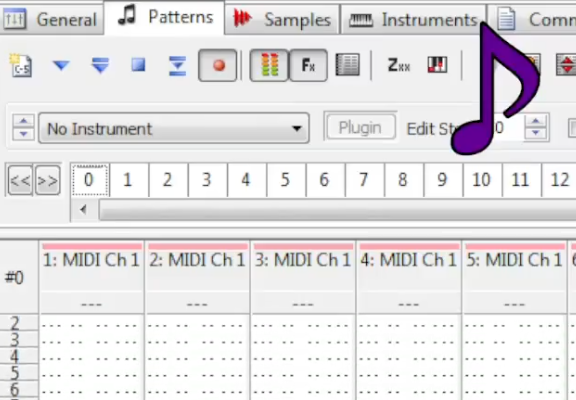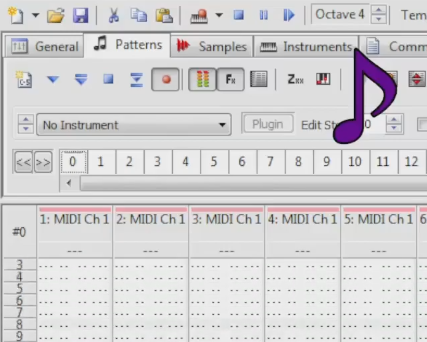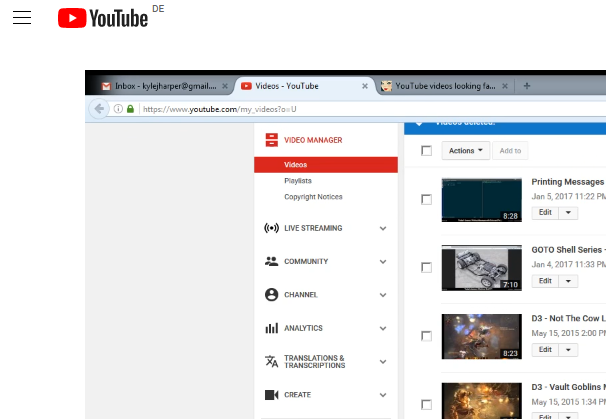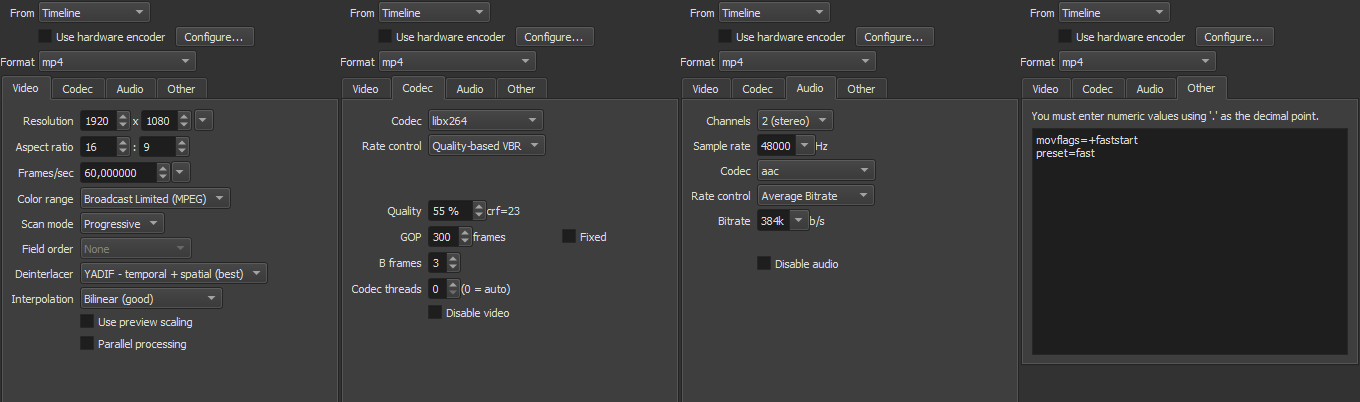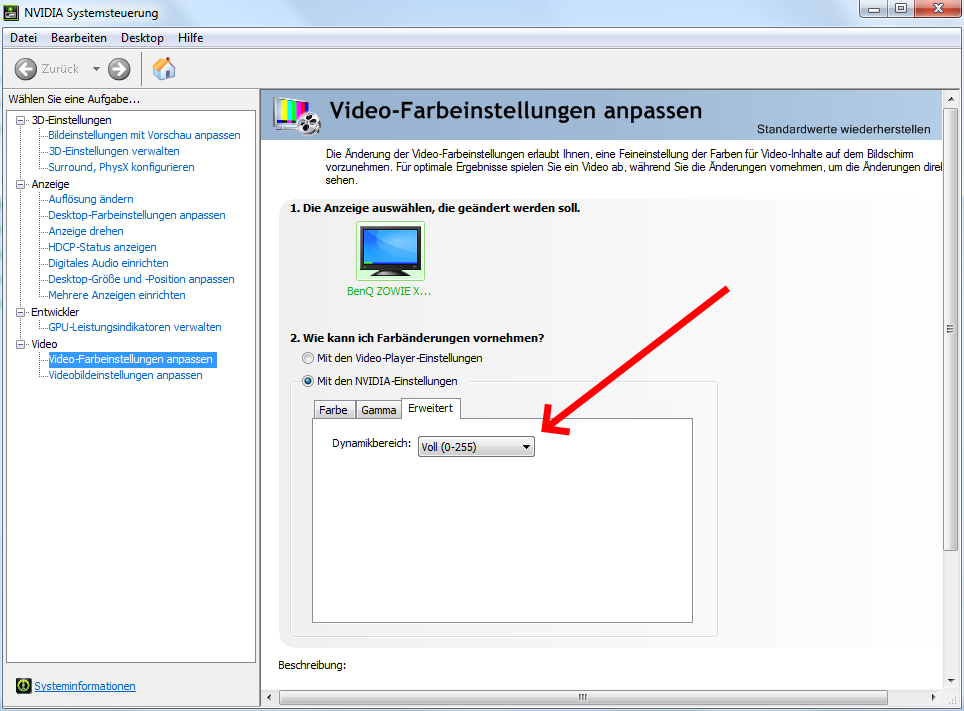When I upload a video to YouTube, the white areas become grey and the colors seem a bit washed out.
This is how it looks locally:
And this is how it looks on YouTube (Screenshot from Firefox):
This happens when uploading the original screen recording (via OBS), as well as when uploading an edited version (edited with Shotcut).
YouTube is clearly able to show "full white" in screen-recorded videos, as seen in this screenshot:
These are my Shotcut export settings:
When I change the "Color range" option from MPEG to JPEG, there is no difference except for Windows Media Player (WMP) showing the colors too bright. VLC Player and YouTube show the same as before.
Changing the codec to libx264rgb made no difference except now WMP isn't able to play the file. Changing the framerate and quality also made no difference.
I just want the video to look the same on YouTube as it does locally. To look the same as the screen that I recorded. And how Shotcut previews it. Why is that just not working? VLC player always shows the video correctly, and even WMP usually does. So why is YouTube different?
Surely I'm just making some stupid mistake here?