I'm using ffmpeg to trim a Zoom video recording (format: ISO Media, MP4 v2 [ISO 14496-14]) via this command:
ffmpeg \
-ss 00:11:42 \
-to 01:11:22 \
-i input-original.mp4 \
-c copy \
output-trimmed.mp4
The input file looks great, but the output has a few dropped frames at the beginning, so for the first few seconds it looks like this:
A few seconds later, it goes back to normal and it doesn't have any other issues. I'm wondering if there is a way to fix this problem.
EDIT: Actually, this seems to be a VLC-specific problem. Once I upload it to Vimeo, the weird frames go away. Still, I'd like to know if there is a way to prevent this.
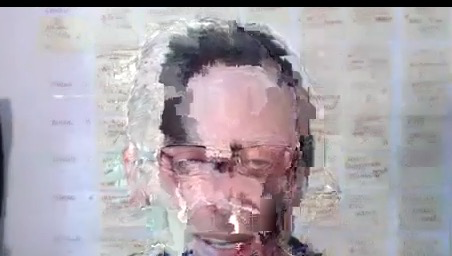
ffplay output-trimmed.mp4for playing it back.