I have multiple shape layers, and I want to add Wiggle Paths to all of them.
One way of course is to manually add to each of them.
Is there a way to add it to all of them at once? Specially is there a way to control them all in one place? so if I wanted to change the Wiggle parameters (like size, speed, correlation ...) I can change them all at once?
-
Thanks @poor . I didn't know you can add "path operations" to Null layers. let me try it.– AliApr 4, 2015 at 16:07
-
Ah, I was also thinking I may find an effect to do the same thing– AliApr 4, 2015 at 16:10
-
The only way is to drive your values by Slider Control's created on a Null, but this could take ca. 20min to setup.– p2orApr 4, 2015 at 16:13
-
I like the idea of a "slider control" why don't you put it as an answer so that I can accept it?– AliApr 4, 2015 at 16:18
Add a comment
|
1 Answer
Use Expression Slider Controls to drive multiple Shape Layer Wiggle Path Values.
Here is an example of driving Size and Detail values of the Wiggle Path Property on 6 Shape Layers with 2 created Slider Controls on a seperate Null Layer:
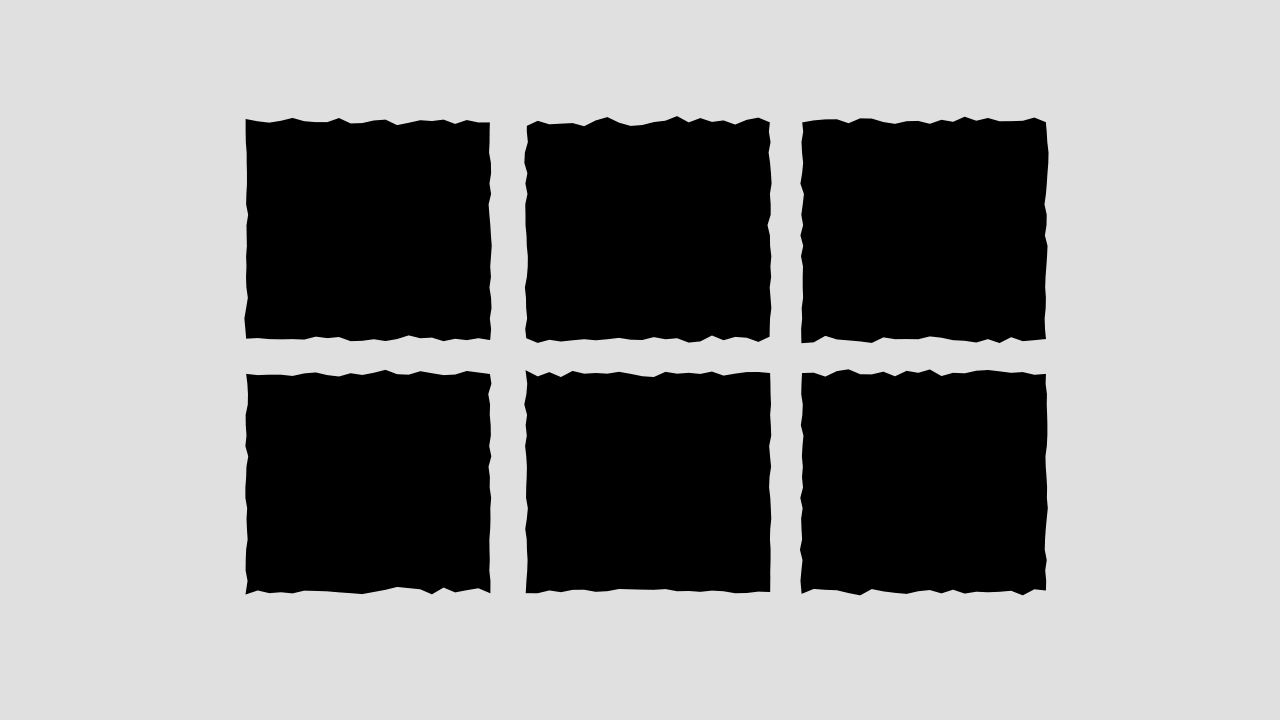
Note: To save time, it's a good idea to create one shape layer first, set it up as described below and duplicate it afterwards to maintain the expression links.

- Create a
Shape Layerand aNull Object - Add
Wiggle Path Propertyto theShape Layer - Add a
Slider Controlto theNullfor every value you need for animation (size, speed, correlation ...) and name it like these for a better organization - Select the
Nulland go to Effect > Expression Control > Slider Control - Open up the properties of the both layers by clicking on the small arrow > right beside the layer's name to see the values of the
Wiggle Pathand the newly createdslider controlat the same time - Holding down Alt while clicking on the stop watch of a
Wiggle Path Valuelike theSizeorDetail, this automatically will insert an expression - Use the expression pick whip and drag it onto the predefined Slider Control of the
Nullbefore to link/parent it, for e.g. the Size of Wiggle Paths, this should create something like:thisComp.layer("Name of the Null").effect("Size")("Name of Slider Control") - Repeat the process of parenting the
Wiggle Path Valuesto theSlidersas long as all needed values are parented to slider controls correctly - If you duplicate the
Shape Layerwith CTRL+D now, all expressions will retained for the duplicated layers
-
1@Ali Cleaned up the answer, added a screenshot and a gif for better understanding.– p2orApr 4, 2015 at 18:07