I am working on my fight premiere video. I do have a really expensive high end computer. First I only used 16 gb of ram and when it would use the 16gb adobe would freeze and it would kind of get stuck. Now I plugged in 32 additional gigs and I have 48 gigs of ram. However my computer isn't using more then 31 GB. At first I had issues because the standby ram wasn't being reduced and there would be no free ram. I downloaded microsoft's utility to free stanby ram. Now I have 17 gigs free. 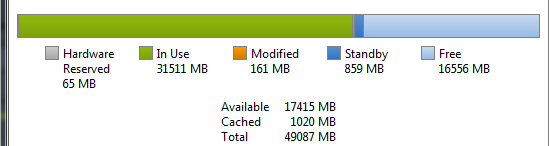
It still refuses to allocate more ram to premiere. Is this because premiere isn't used to have 48 gigs? can I lift this ram cap somewhere?
it hits a ceiling of 31 gigs of ram and refuses to allocate further.
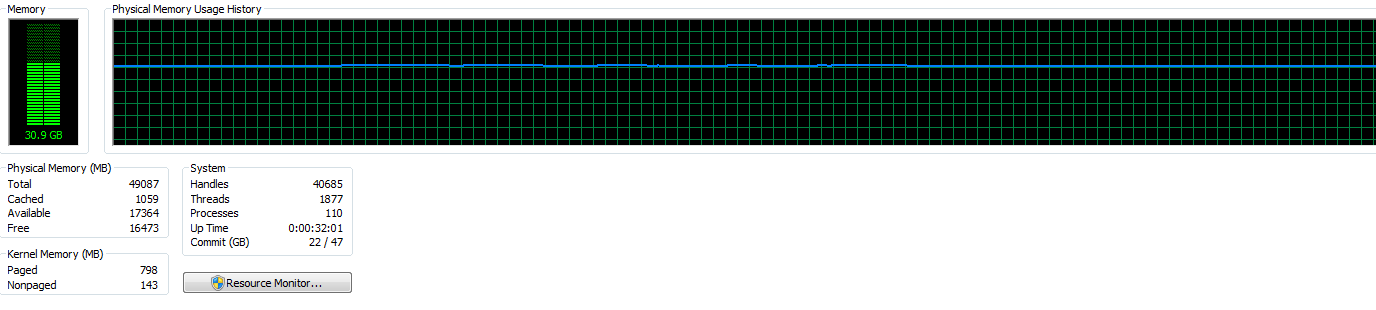
I upgraded from premiere cs6 to 2014.1 cc pro and pro started using almost all the ram at times. However that didn't solve issues for me.