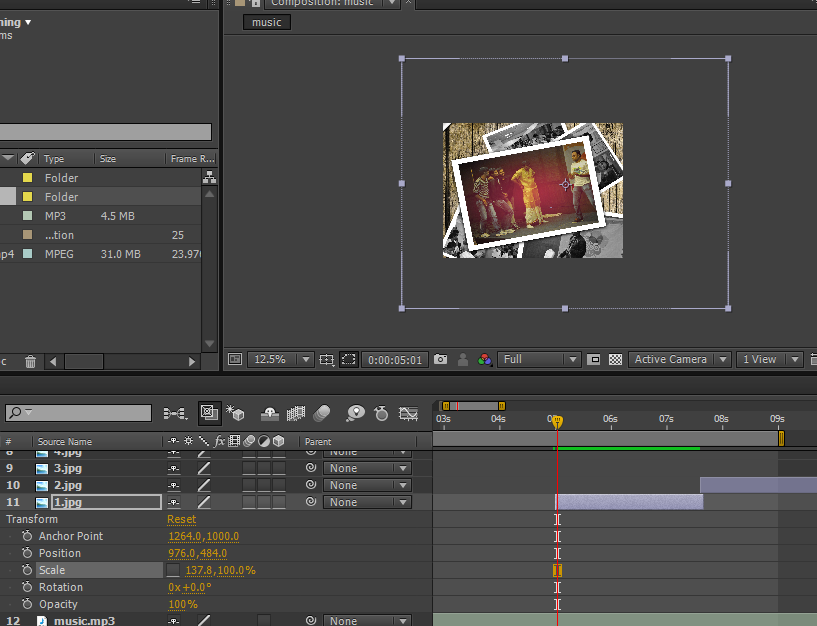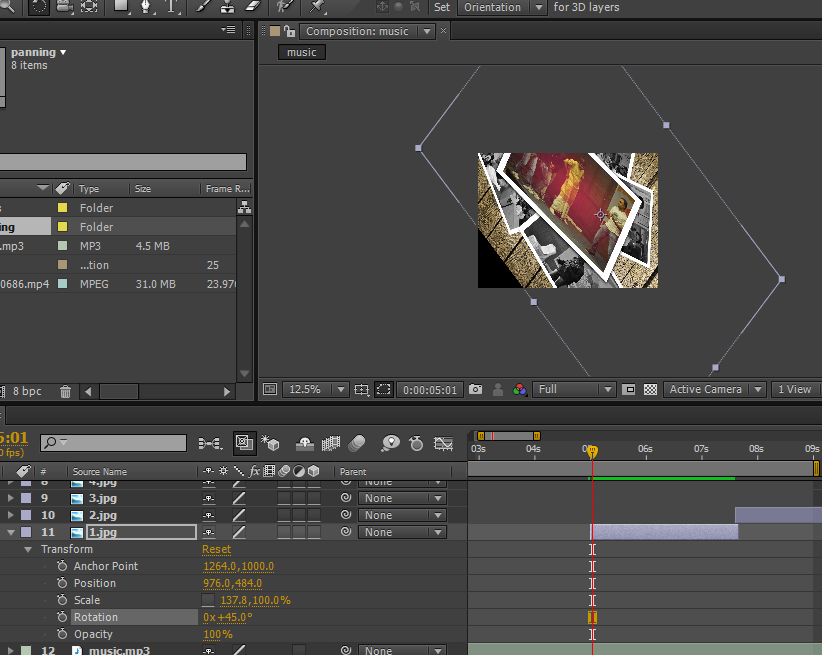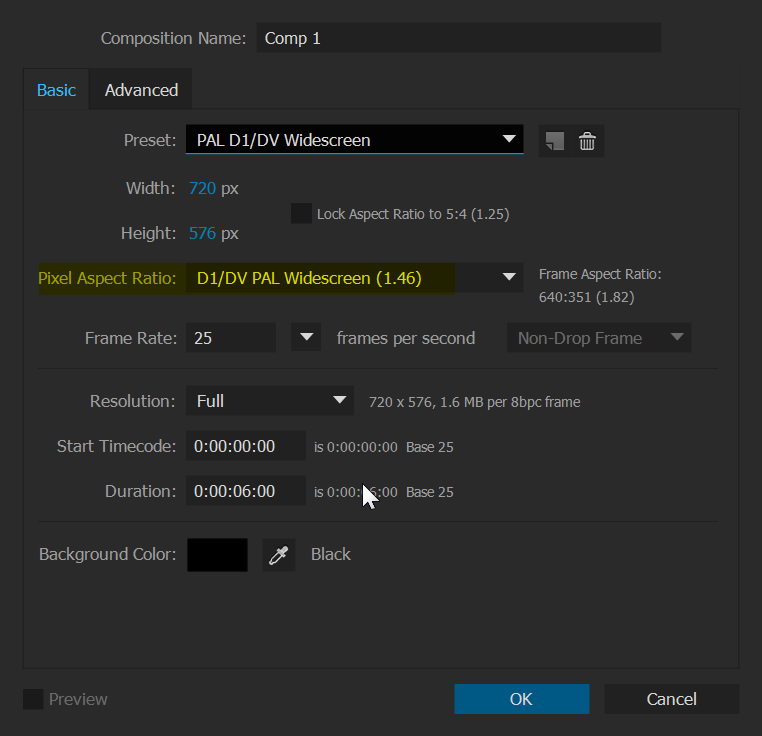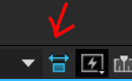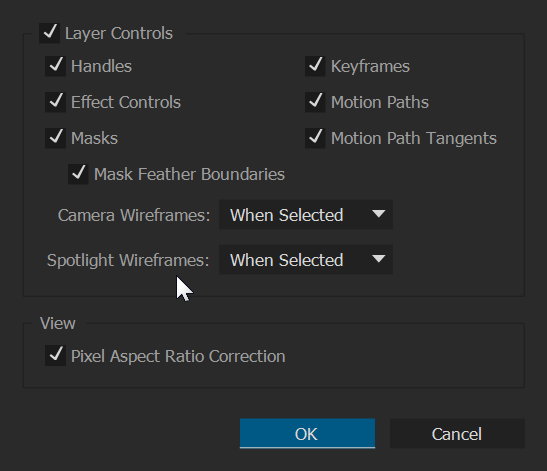Is that composition a 16:9 composition with non-square pixels? looks like it. Check your composition settings, particularly the pixel aspect ratio setting.
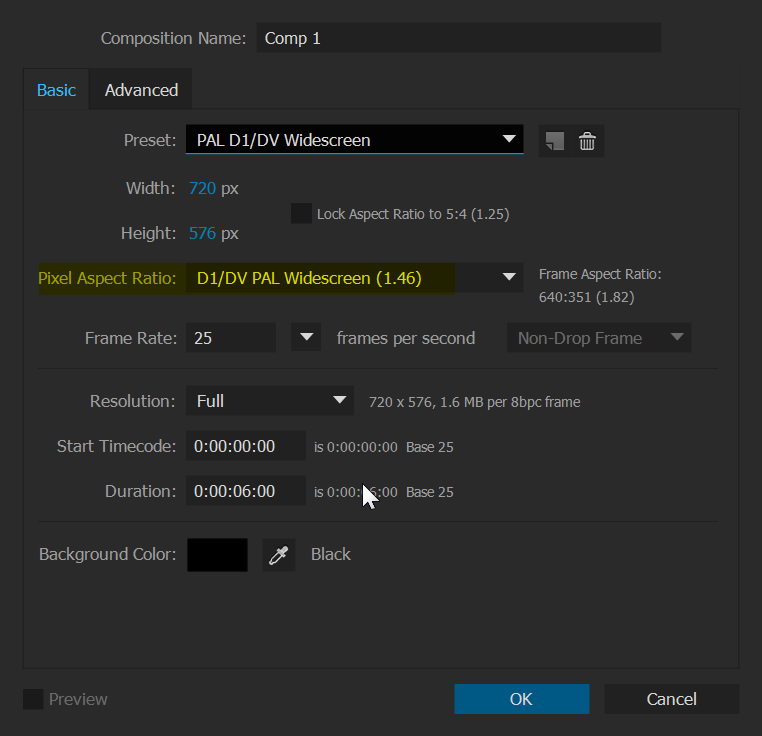
If your pixel aspect ratio is not Sqare Pixels then the comp is set up to display correctly only when it is stretched. This is the way DV video and DVDs do 16:9 while still having the same pixel resolution as 4:3 video. When you render and play it in a player there is metadata in the file that tells the player to play back with the stretching, so that it looks ok. But AE displays it without the stretching unless you turn on Pixel Aspect Ratio Correction.
You can turn Pixel Aspect Ratio Correction on in the composition display window with the little icon at the bottom of the composition window
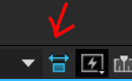
or from the menu View > View Options…
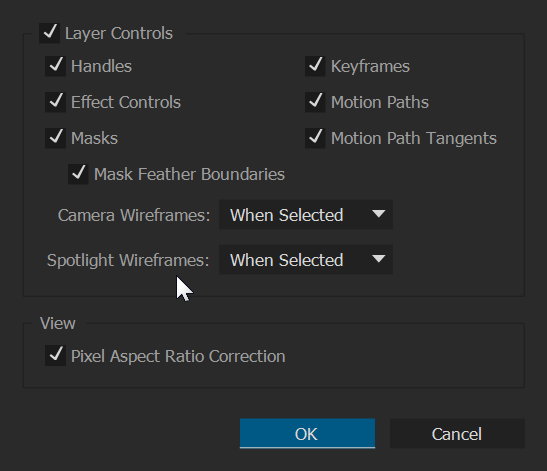
What it looks you're doing is stretching the individual elements in the comp to make them look right. This won't work if you then render out with non-square pixels, or as you've noticed if you rotate them.