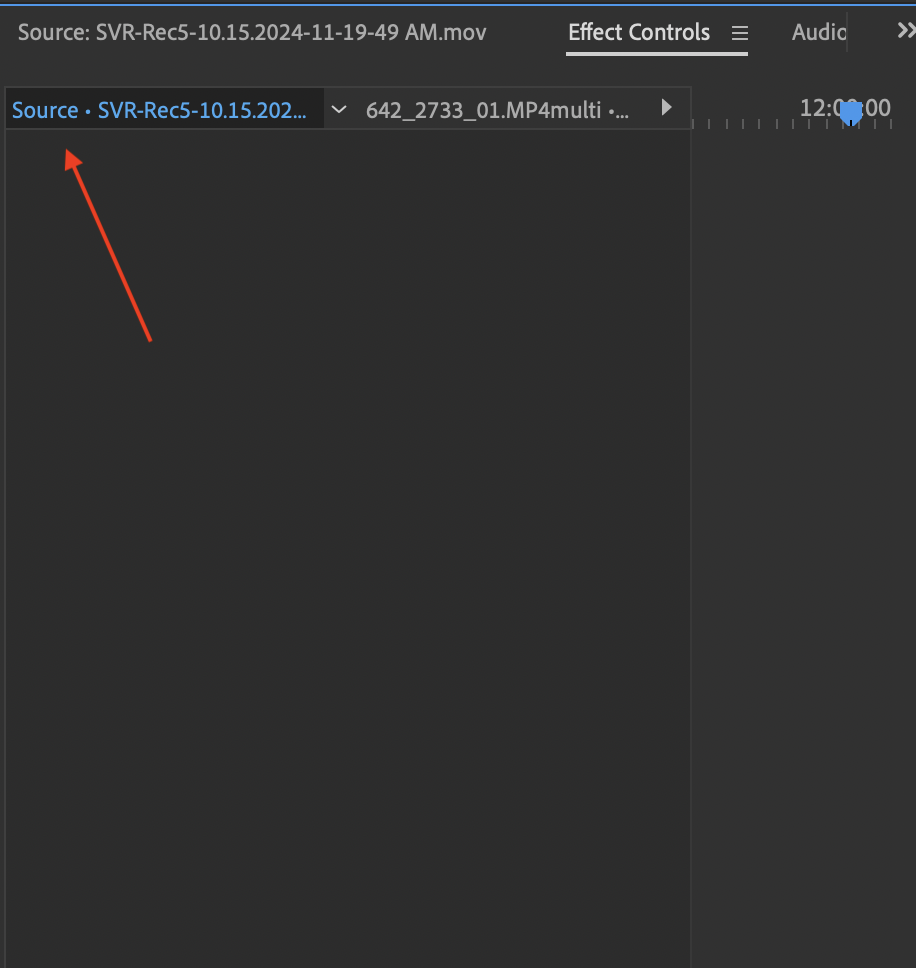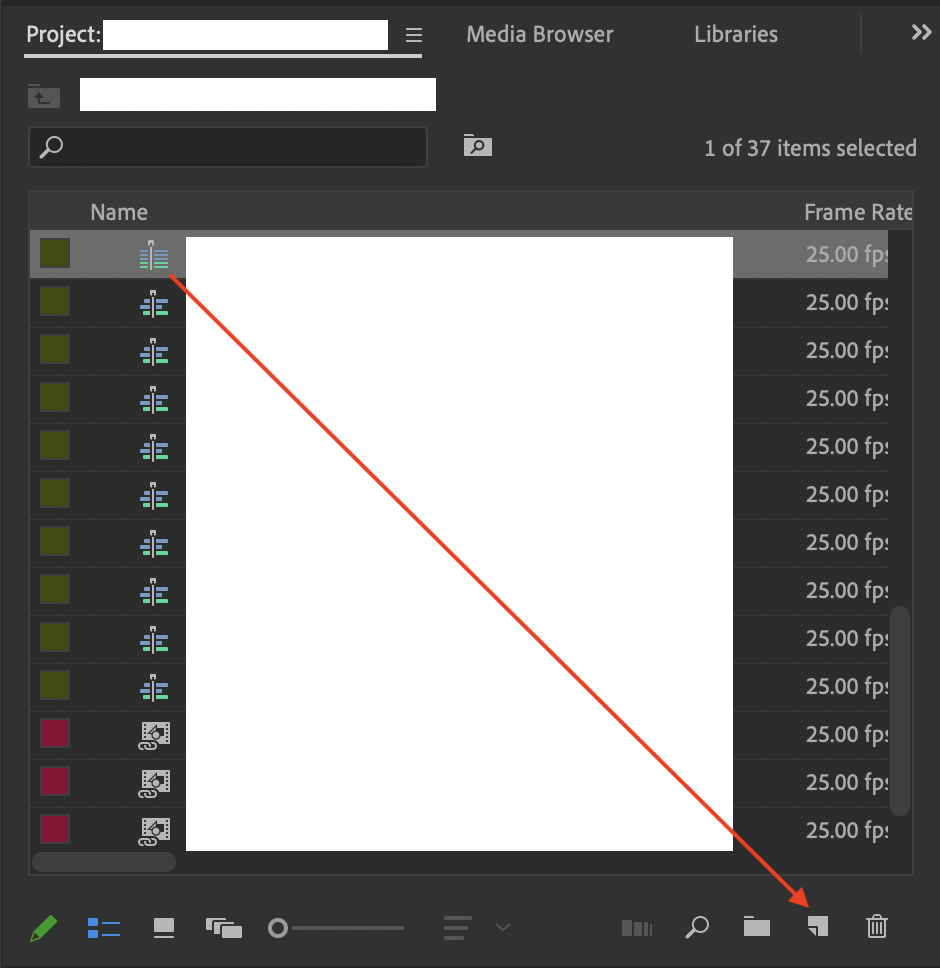I'm having trouble with color grading in a multicam sequence in Premiere Pro. My workflow:
- I’ve created a multicam source sequence (three cameras, each recording in 4K LOG for a 1-hour interview).
- I then created a new editing sequence from the source sequence to cut between the different camera angles.
Since the project is heavy, I’m using proxies for editing.
The problem is when I try to apply colour grading directly in the multicam source sequence, the grading doesn't show up in my editing sequence or even the source multicam sequence. I want to apply color grading to the full video clips (without using adjustment layers or having to apply grading to each individual cut) in the source sequence, so I only have to do it once per camera angle.
Occasionally, I briefly see the color grading in the Program Monitor, but it quickly reverts to the flat LOG footage. Oddly, sound adjustments I’ve made in the source sequence carry over to the editing sequence, but not the colour grading. Additionally, I can’t even consistently see the grading in the source sequence itself — the only place I see a preview is in the small window in the Lumetri Color panel under the "Creative" dropdown.
I have checked that track visibility is on, Program Monitor resolution is set to full, FX is enabled.
I'm using a NVIDIA RTX A4000 GPU with 32GB of RAM.
Is there something I’m missing in terms of how color grading should propagate from the source sequence to the editing sequence?
Do I need to flatten the multicam sequence in order to apply grading properly, and if so, does that mean I’d need to color grade each individual cut manually?
Any insights or suggestions would be greatly appreciated!