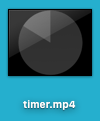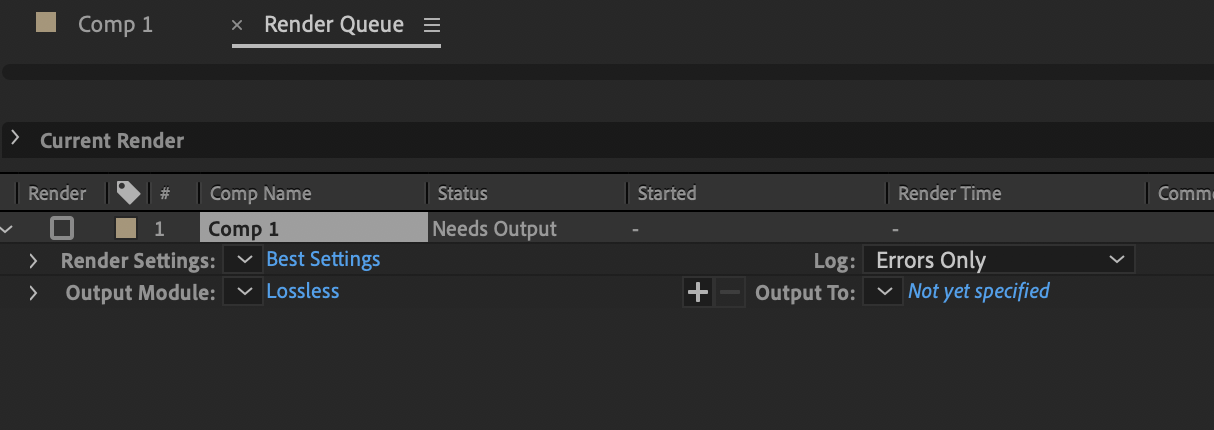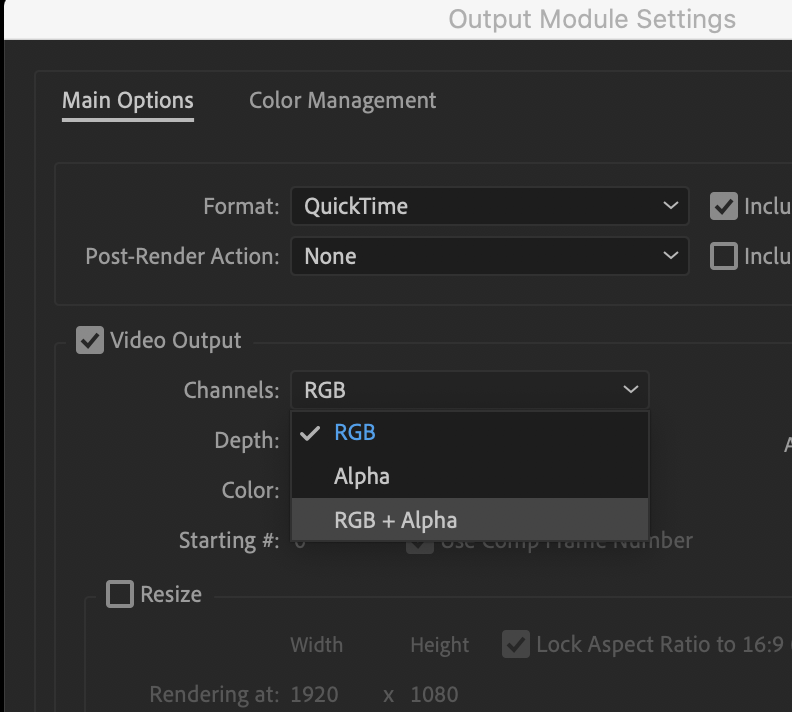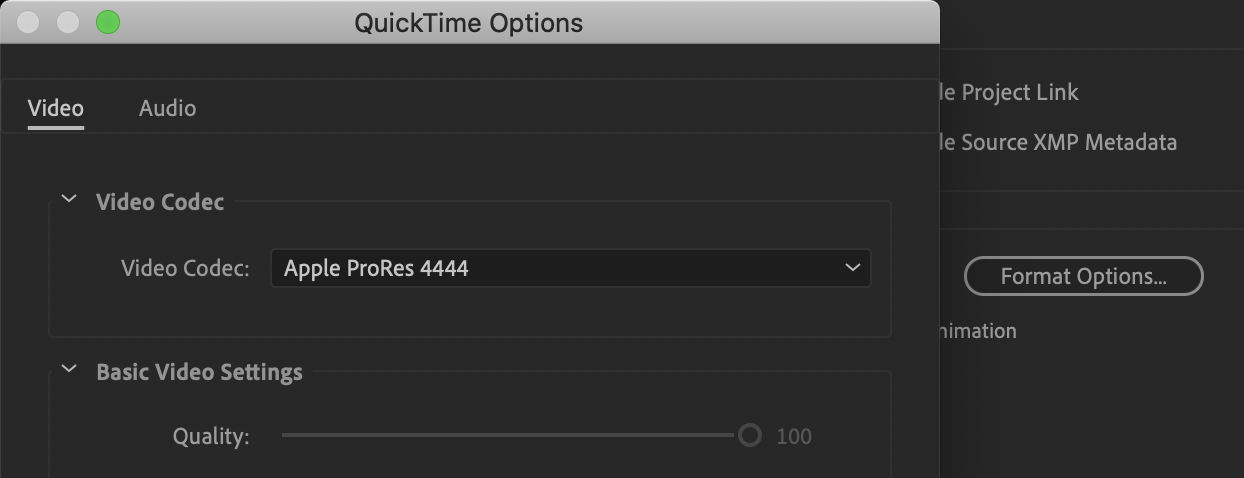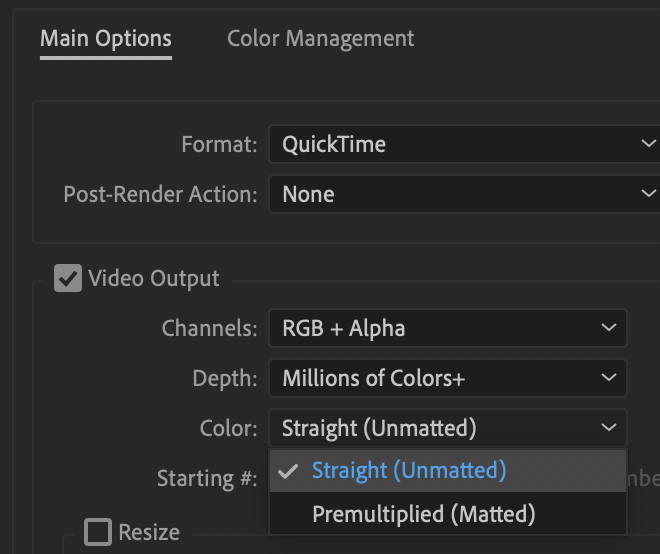I have built out a few little animations in After Effects. I'm trying to export them — and pull them into ScreenFlow.
When I export > add-to-media-queue I get a .mov that won't open in QuickTime — and that is “messed up” (for lack of understanding) when I try to use it in ScreenFlow.
It's supposed to look like this:
I've been able to export it with Adobe Media Encoder — but it has a black background and I can't find how to ensure it comes out with alpha.
Media encoder is being really buggy - and I'm curious is there are problems with the latest releases?
How can a regular ol guy, who's trying to get a basic RGB + Alpha animation, get the job done — the simplest way? I don't even want to know what a codec is... if possible. I plan on staying in the hobbies zone.