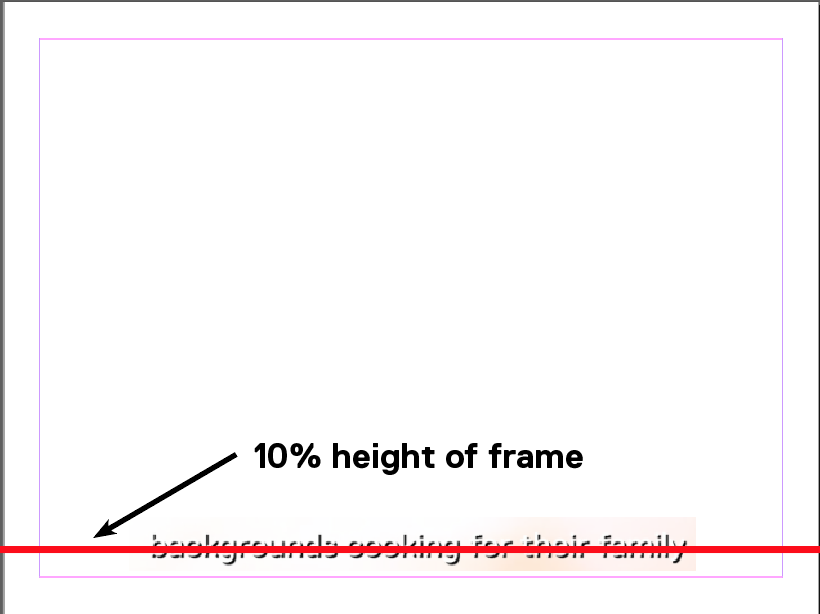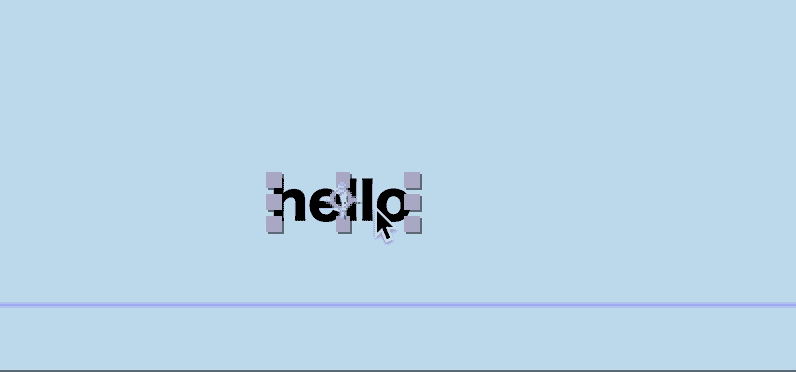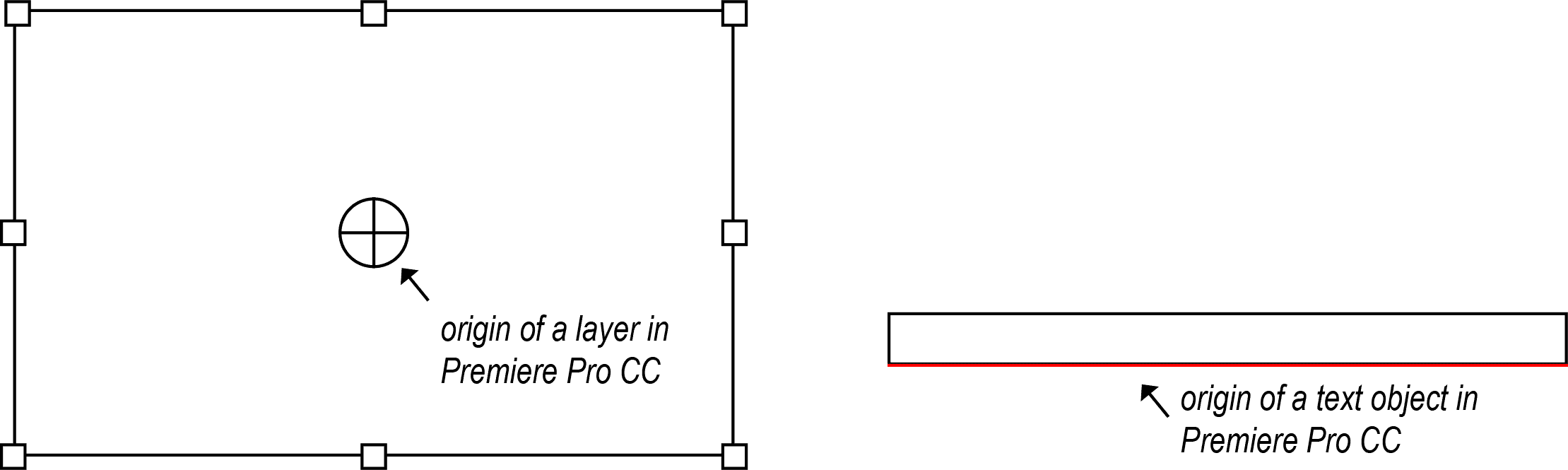In the process of producing a video, we are creating subtitles. We have decided to align the text object's vertical center at 10% of the height of the frame as seen on this mockup:
In Photoshop and After Effects, it is easy to add Guides to your workspace area with the shortcut ⌘ + R.
For example, for a video 3840 x 2160 in size, one would drag a Guide to 1944px down on the frame (height in pixels minus 10%), and align text objects to the middle with Snap to Guide feature:
However, we are stuck with a Premiere Pro CC workflow for the moment, which doesn't have the Guides feature. Moreover, it seems that Premiere Pro has two different ways of handling origin points of layers whether it's a Video layer or a Text layer (which both has a "Motion" and a "Transform" panel with positions):
When we tried to position the
How do I position text objects in Premiere Pro so that the vertical center of the text element is at 10% of the height of the video as showed on image 1?
(At the moment, we are using a "Guide" layer where a line was drawn in photoshop at the right position, but we cannot keep this imprecise process going.)